Catalog
Empowering users to find the right data
The Catalog feature is designed to help users efficiently locate and explore data within Amorphic. It provides a comprehensive global metadata search capability, enabling rapid and precise identification of data assets.
Key Benefits:
- Efficient Data Discovery: Quickly find and explore data assets.
- Comprehensive Search: Search across all available data to pinpoint exactly what's needed.
- Metadata Exploration: Facilitates rapid and precise identification of data assets using global metadata search.
Getting Started
Accessing Catalog
Users can access and explore the catalog under the Discover section: Discover → Catalog.

Initial Setup
- Search Bar: Located on the homepage, it allows users to type in their search terms. The system displays the total number of available resources.
- Catalog Datasource Sync Job: If the Catalog page shows no resources, run the "Catalog Datasource sync job". This synchronizes resource metadata with the catalog and only needs to be done once to get everything indexed. This process is intended to index all existing assets.
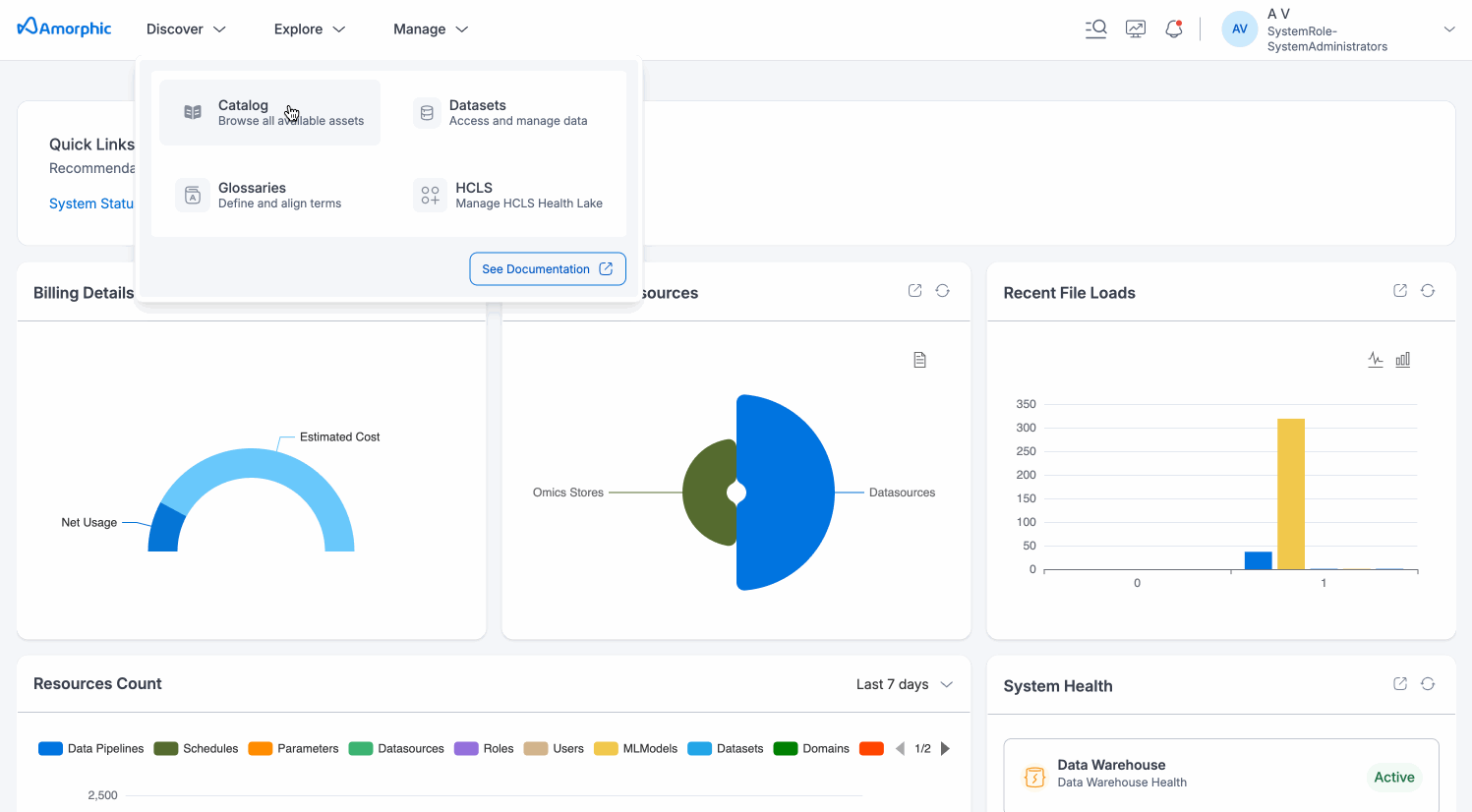
Optimizing and Refining Search with Filters
Understanding Filters
The Filters section is located to the left of the search bar, where users can find filters to narrow down their search.
Available Filters:
- Domain
- Data Classification
- Tags Attached
- Keywords
- Target Location
- File Type
- Asset Type
- Tenant
- Datasource Type
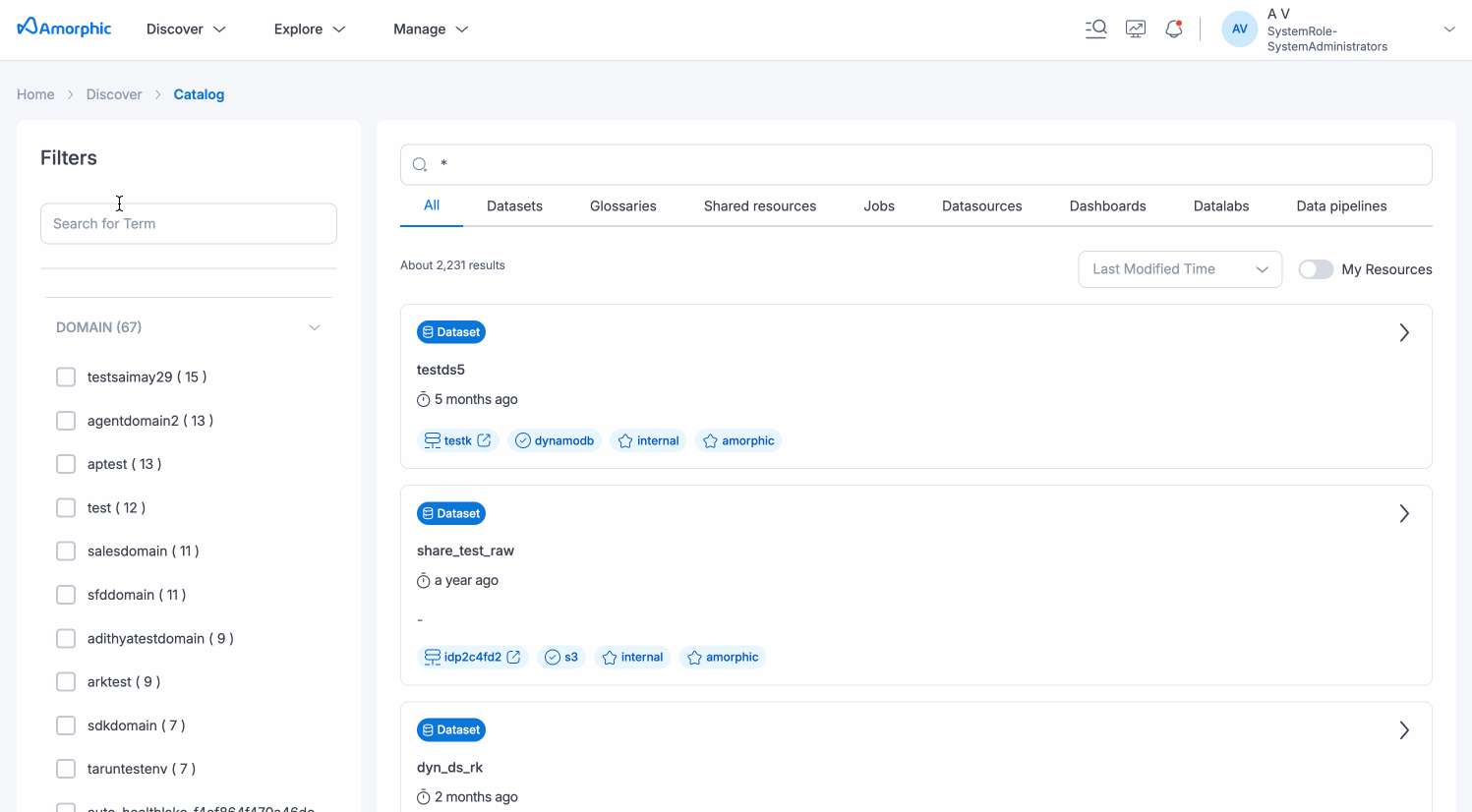
Managing Search Results
Time and Access Based Filters
Users can filter search results by Last Modified Time (All Time, Last 24 Hours, Last 7 Days, Last 30 Days, Last 90 Days, Last Year) and toggle My Resources to show only their own assets.
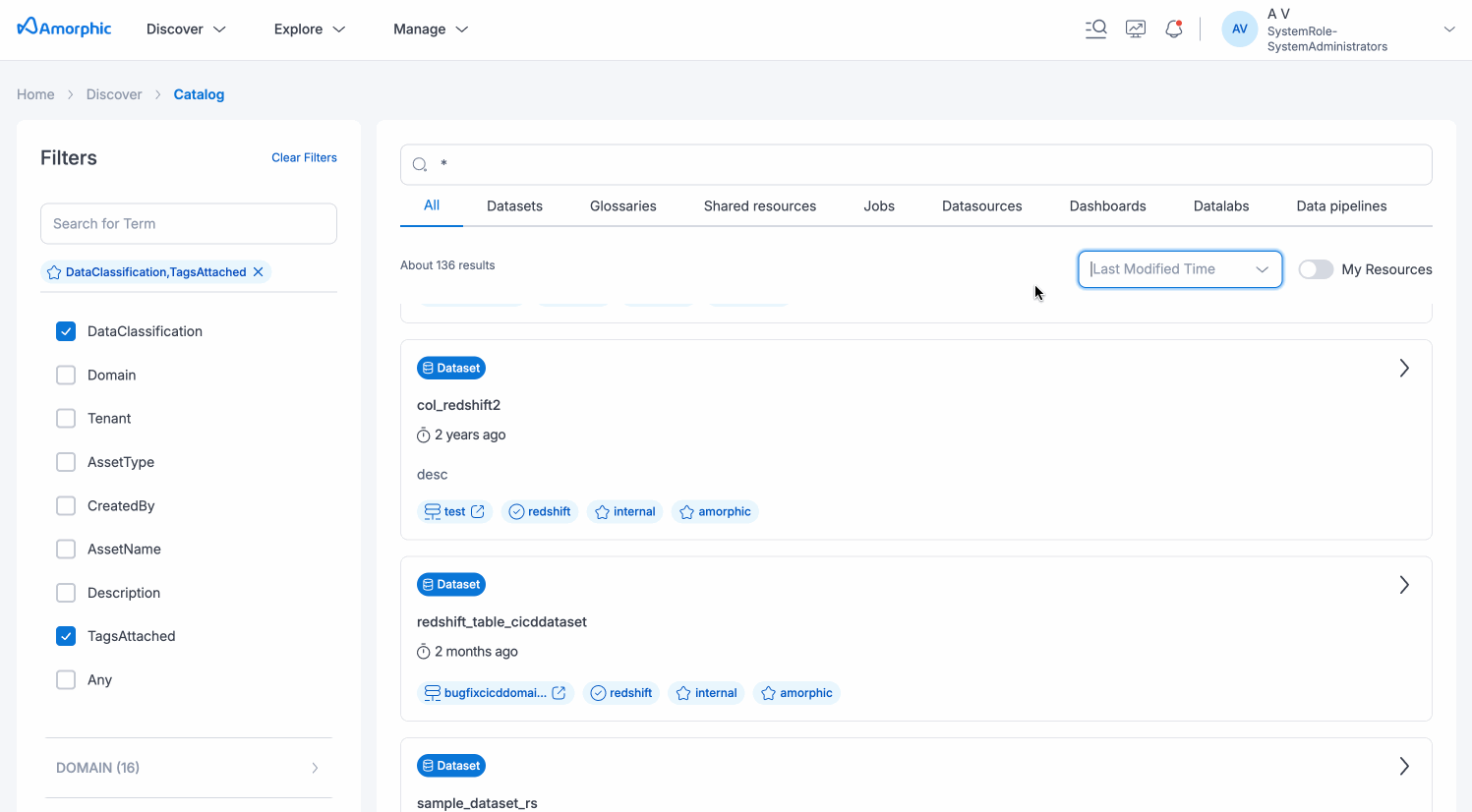
Filter by Fields on Search Results
Users can apply filters on fields to the search results. The Fields to Match section is located at the top of the filters section. Users can pick specific fields from the 'Fields to Match' section to match the search query for more accurate results.
Specifying Fields
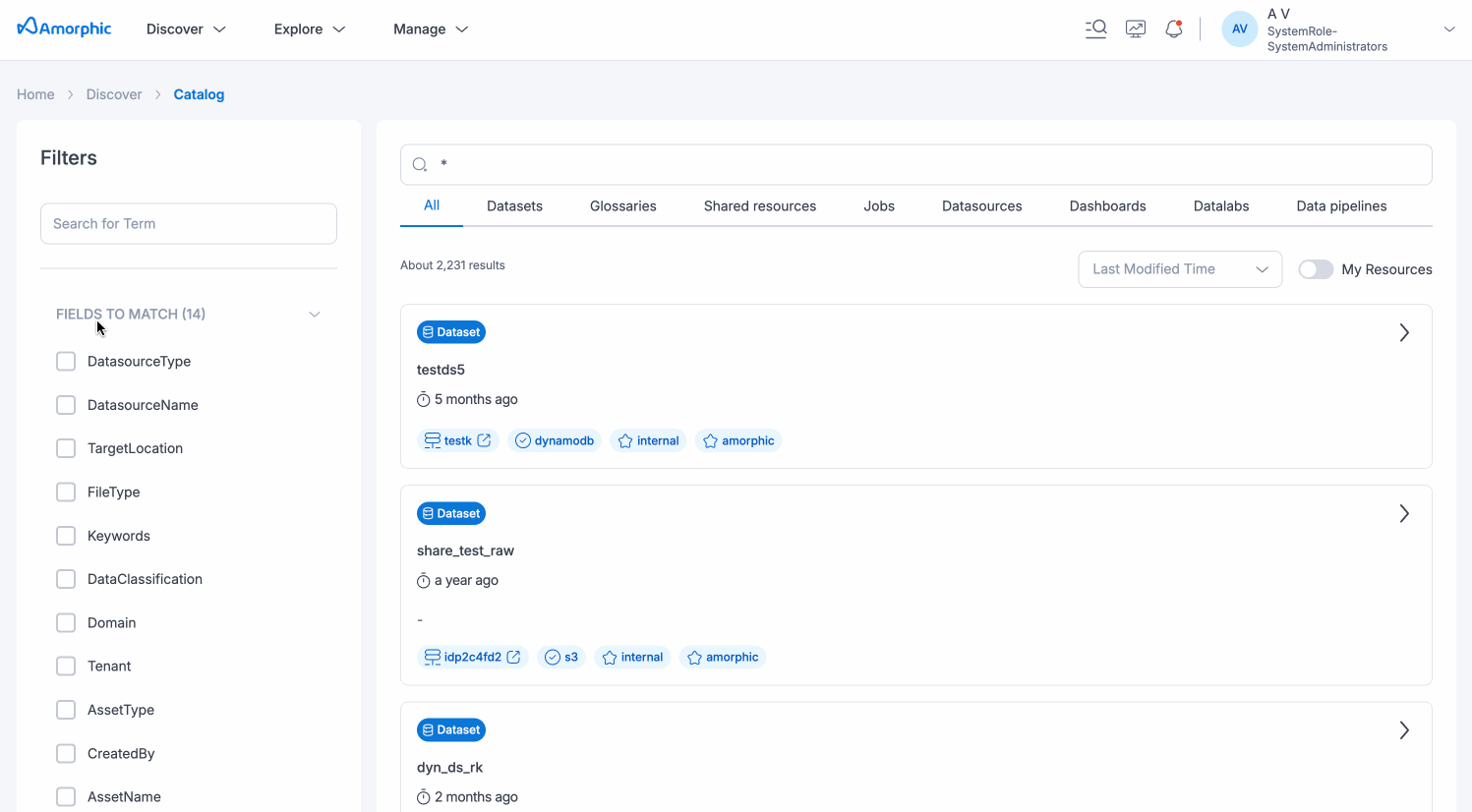
The "Any" Field Option
There's an "Any" field option that searches across all available fields. However, this can slow down the query and may cause timeouts. For better results, specify the field name.
Advanced Search Techniques
Fuzzy Query
Use the tilde symbol (~) to find similar terms. For example, "Appel~" will find results for "Apple". Increase the number of characters using "~4" to extend the search (e.g., Appel~4).
- Replacements: "cat" to "bat"
- Insertions: "cat" to "cats"
- Deletions: "cat" to "at"
- Transpositions: "cat" to "act"
Regex Query
Enclose the query in forward slashes (/) to find documents matching a specific pattern. For example: /App.*/ to find terms starting with "App". Note that special characters might cause errors.
Important Considerations
Access Control
If a tenant is selected that the user does not have access to, the result will show "No Assets Found".
Supported Assets
As of version 3.1, the catalog search supports Datasets, Datasources, Datalabs, Data Pipelines, Jobs, Dashboards, Glossaries and Shared resources such as Libraries, Datalab Lifecycle Configurations and Code Repositories.