Profile
This Profile page allows the user to view profile information and/or make modifications to their account.

The Profile page has six components for the user to view, from which four elements can be modified as per user request.
| Attribute | Description |
|---|---|
| Full Name | View & Edit the full name |
| User Id | This is your permanent user ID |
| MFA | Enable or disable Multi Factor Authentication. To learn more read How to setup MFA |
| Default Role | You can choose a different role as default if you access to multiple roles |
| Alert Preferences | Receive email notifications to stay up to date on changes to Amorphic services like datasets, notebooks, & more. |
| System Alerts | This alert is different from Alert Preferences. |
System Alerts option is only visible/available for Admins & not for regular users.
System Alerts is an Admin only feature, used to monitor the health of the squid proxy and rotation of the salt encryption key. Admins will receive alerts via email if any issues arise. It is recommended for Admins to subscribe to System Alerts to quickly take necessary action when notified.
To receive email notifications, navigate to Alert Preferences/System Alerts from profile page & click on Subscribe. Then verify your subscription via the verification email sent to your email.
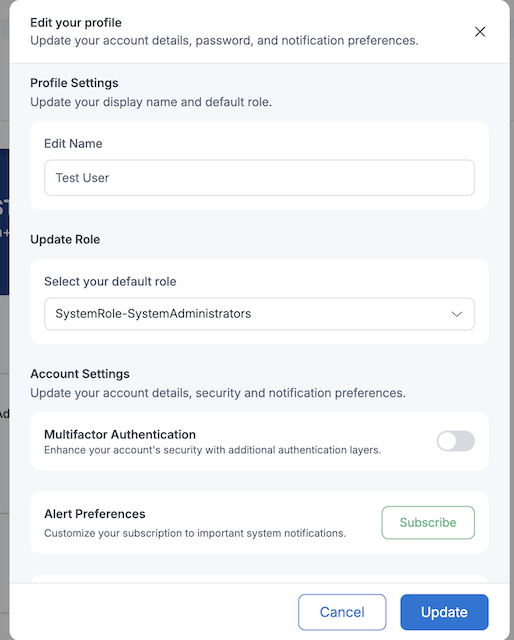
DWH Password
Below steps explains how users can reset their Data Warehouse (DWH) password:
- Navigate to the Profile & Settings from homepage.
- Click on the Profile section.
- Select the Change Password option.
- Under Reset DWH Password, Click on Reset Password and Confirm to view the new generated password.
- Note: Users can copy the on-screen displayed password or Download it. If the popup is closed then user will not be able to view/download it and have to reset the password again.

Change Account Password
Below steps explains how users can change their Account Password:
- Navigate to the Profile & Settings from homepage.
- Click on the Profile section.
- Select the Change Password option.
- Enter the Old Password.
- Under Account Password, Enter the New Password which should match the below criteria:
- Minimum length: 8
- At least one Special Character
- At least one Uppercase Letter
- At least one Lowercase Letter
- Confirm New Password.
- Click Submit to save the changes.
