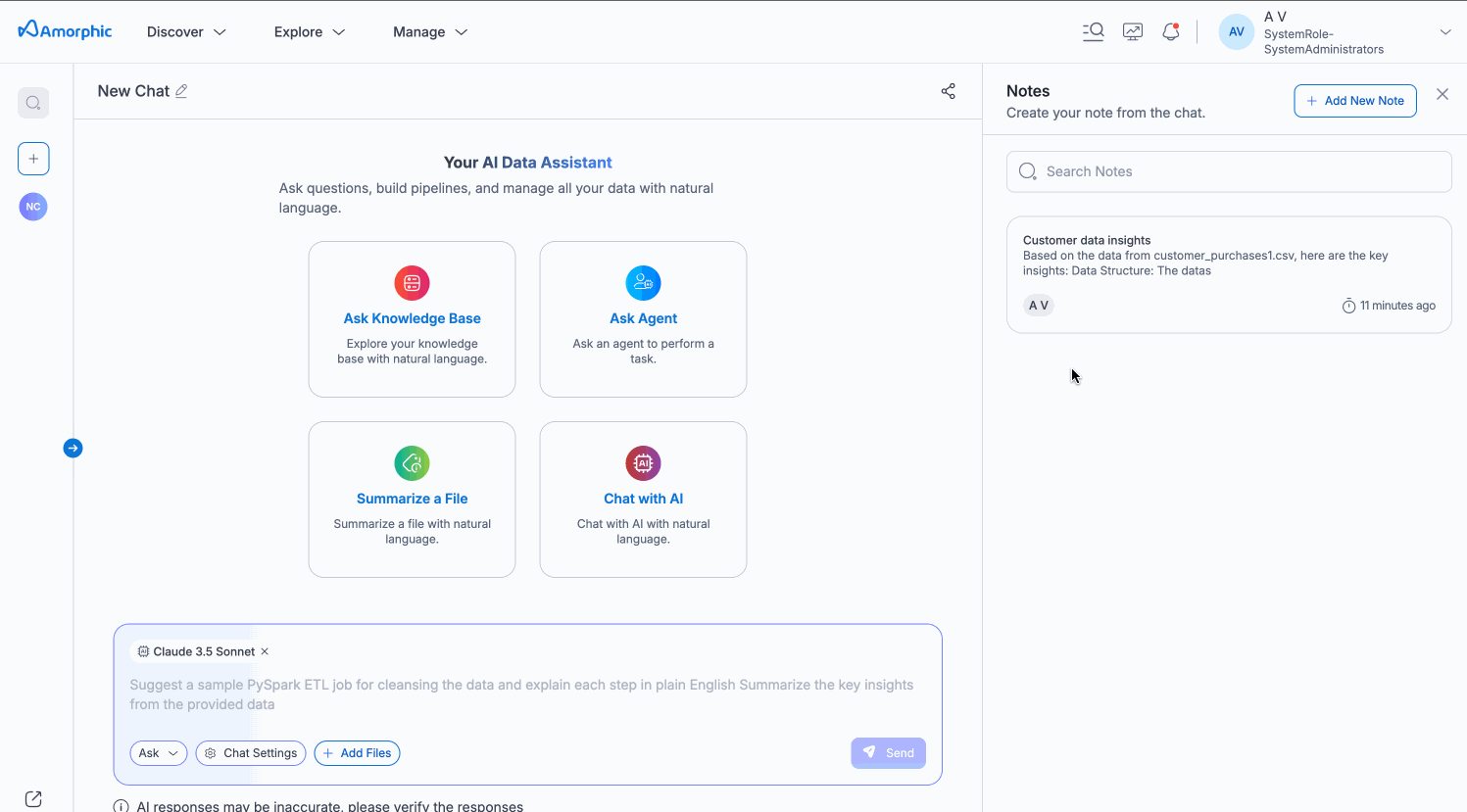Chats
The Chats section in AI Space provides an interactive interface for users to engage in conversations with AI models, knowledge bases, and intelligent agents. This unified chat experience allows users to leverage the full power of Amorphic's AI capabilities through natural language interactions.
To access the chats functionality, navigate to the AI Space section and click on the Chats button.
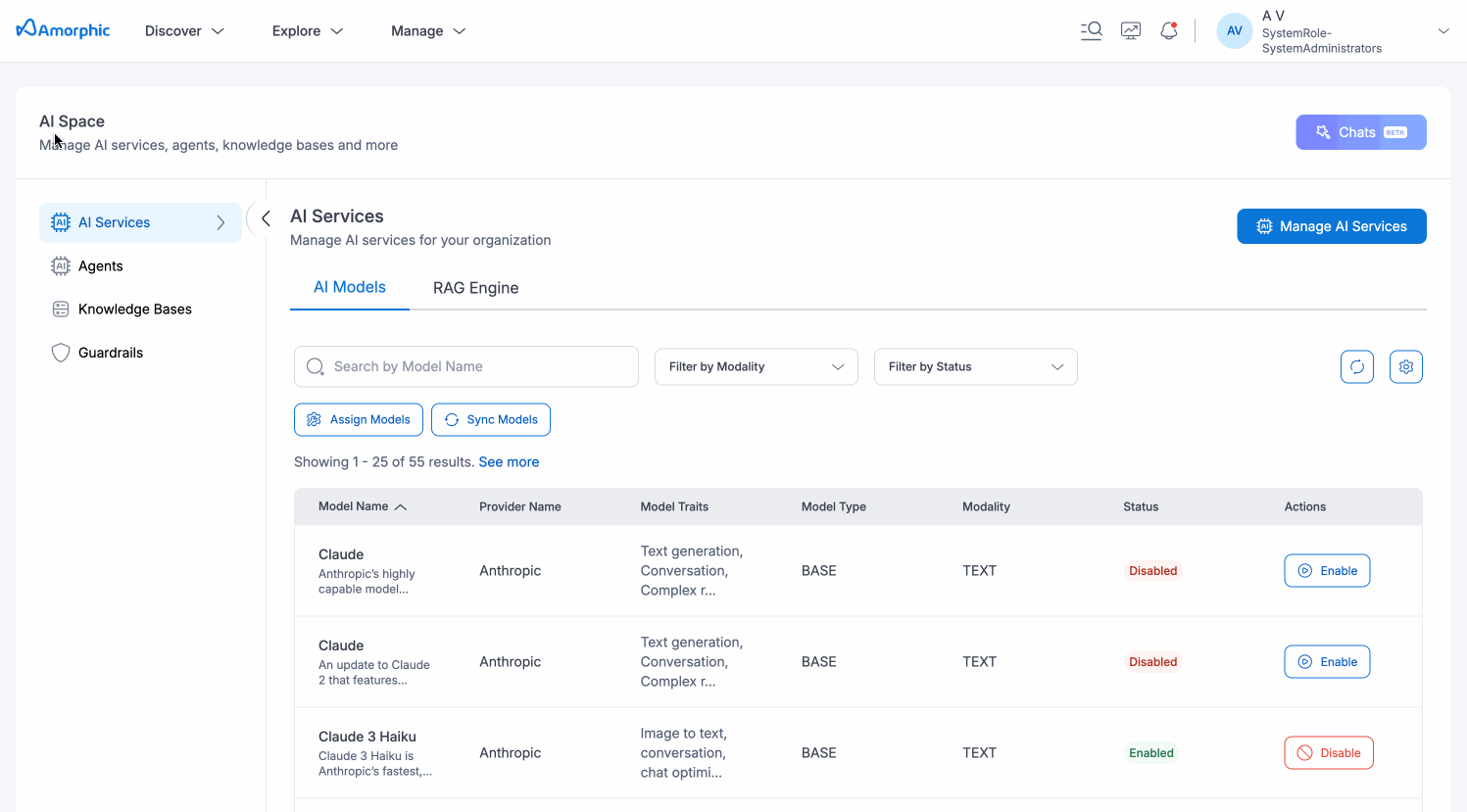
Overview
Chats serve as the primary interface for:
- Direct AI Model Interaction: Communicate directly with various large language models available in your Amorphic environment
- Knowledge Base Queries: Ask questions and retrieve information from your organization's knowledge bases
- Agent Conversations: Interact with custom AI agents that have been configured for specific tasks and workflows
The chats functionality requires Claude 3.5 Sonnet (v1 or v2) to be enabled, as the system uses this model internally. Additionally, any models you want to use for querying must be configured in the 'Chat Interactions' settings. For configuration details, see the Assign Models documentation.
Key Features
1. Multi-Source Communication
The chat interface seamlessly integrates with different AI components:
- AI Models: Query different models. Ask questions on top of your files.
- Knowledge Bases: Query structured knowledge repositories with context-aware responses
- Agents: Interact with specialized AI agents designed for specific business functions
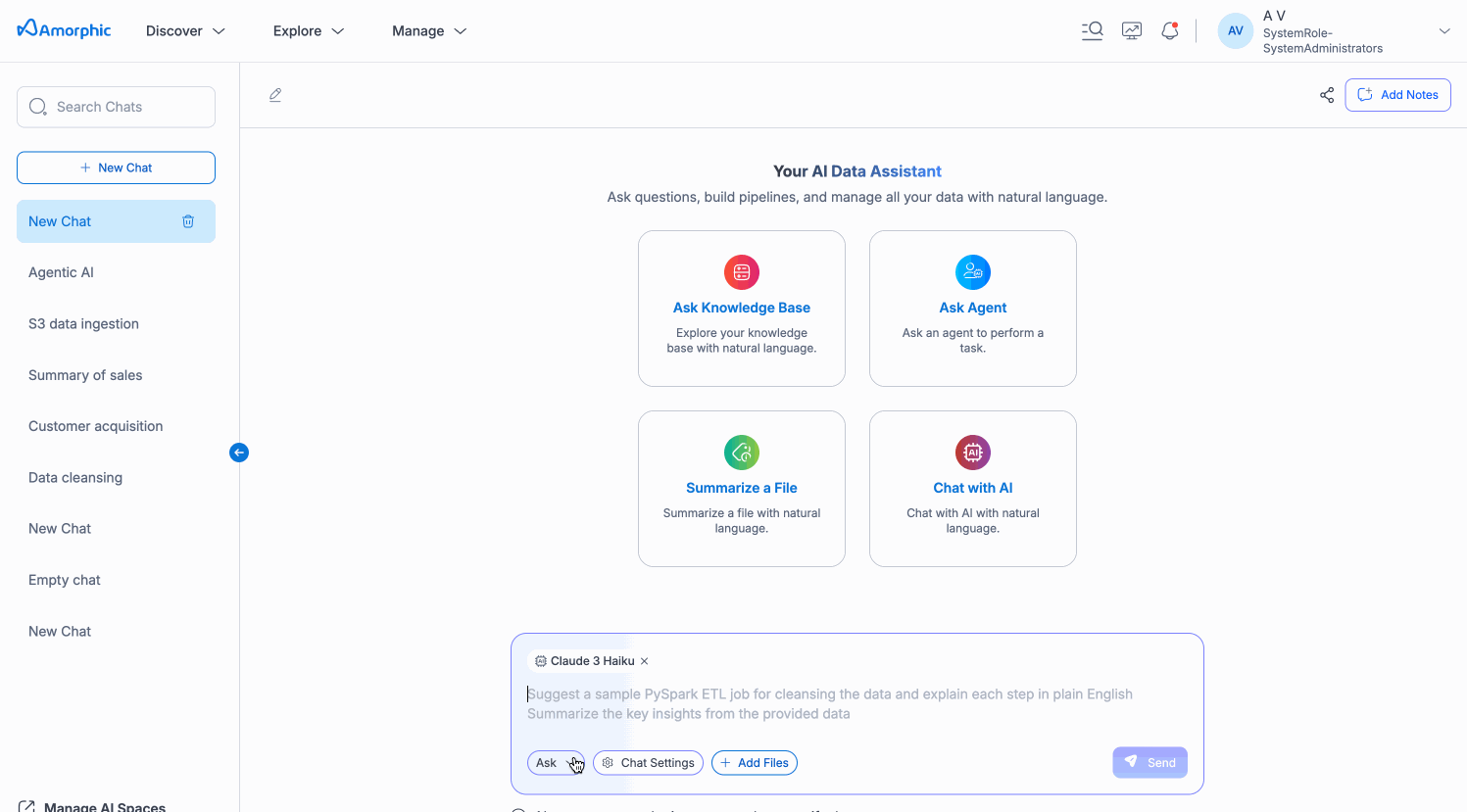
2. Session Management
- Persistent Chat History: All conversations are saved and can be resumed at any time
- Session Organization: Create and manage multiple chat sessions for different topics or projects
- Context Continuity: Maintain conversation context across interactions within the same session
3. File Upload and Processing
- Document Upload: Upload documents directly to chat sessions for analysis and discussion
- Multi-format Support: Support for PDF, TXT, CSV, and other common file formats
- File Q&A: You can select a file and then ask questions on top of it. This is available when you select the Model option for querying.
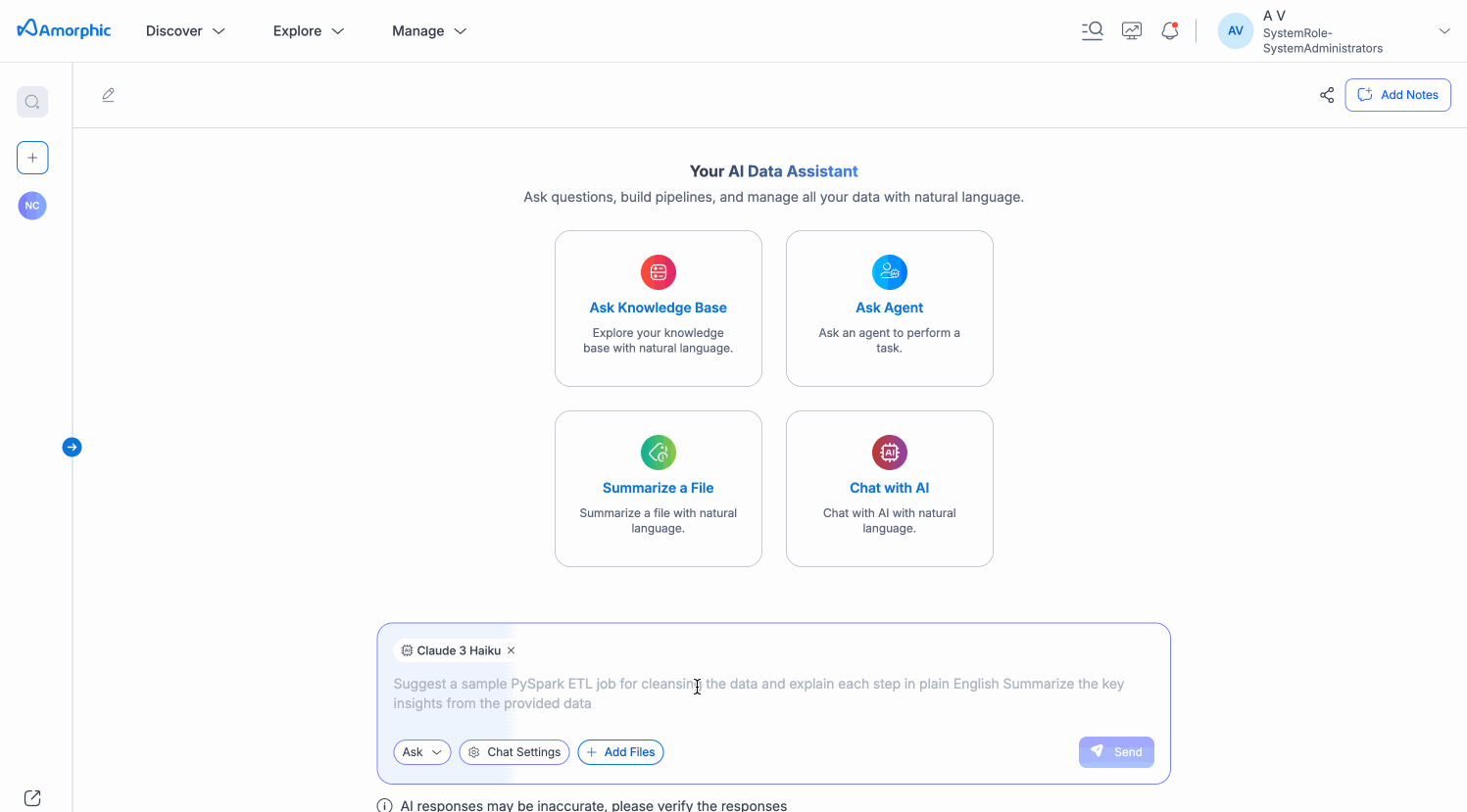
Getting Started
Creating a New Chat Session
- Navigate to AI Space → Chats from the main menu
- Click + New Chat to create a new conversation session
- Choose your chat configuration:
- Select an AI model from available options
- Optionally connect to a knowledge base
- Choose an agent if applicable
- Begin your conversation by typing a message
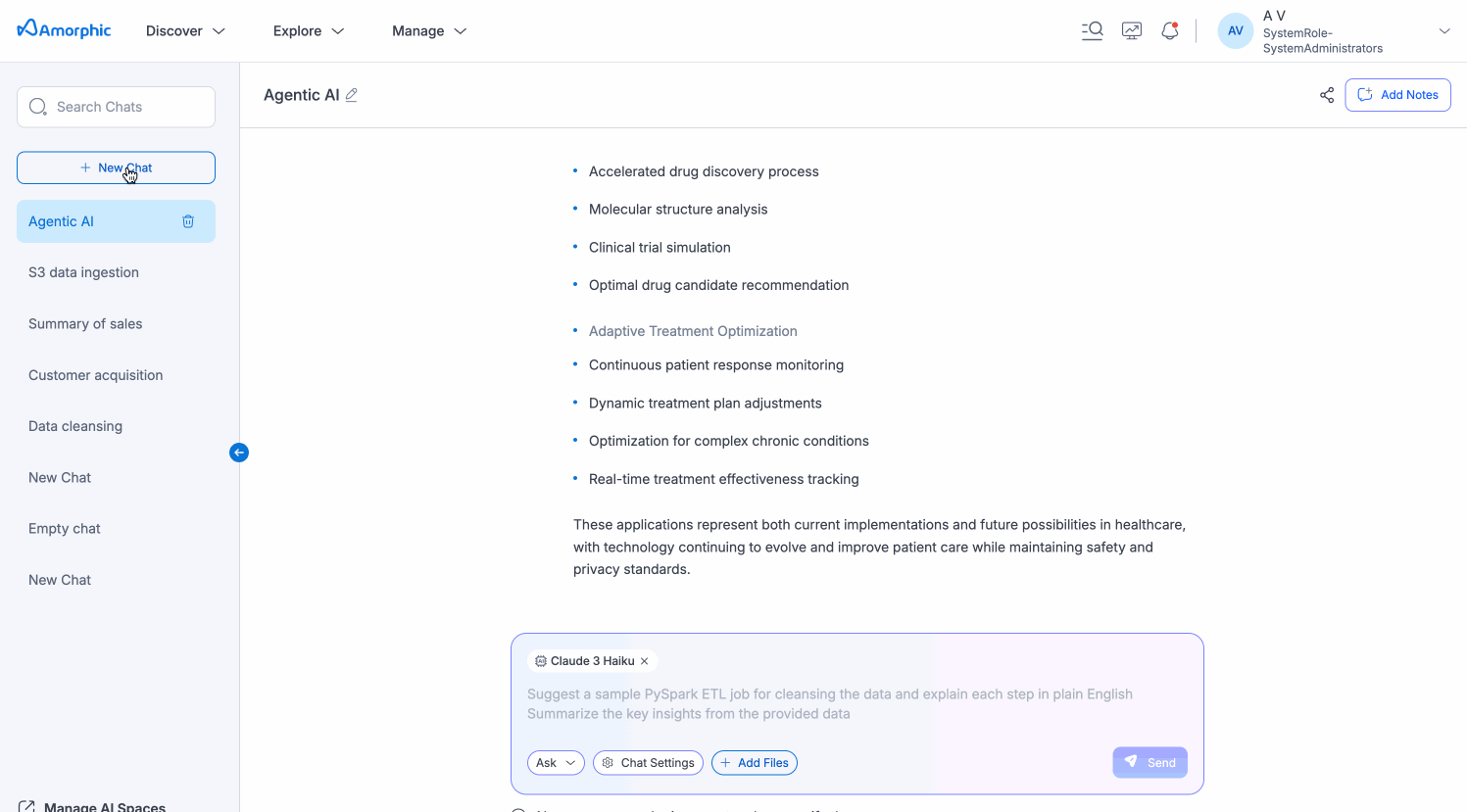
Chat Configuration Options
The chat configuration varies depending on what you choose to query:
Model Configuration
When querying a model directly, your configuration includes:
- Model: Choose from available foundation models
- Guardrails: Apply content filtering and safety measures on requests and responses
- Inference Parameters: Configure temperature, max tokens, and other model-specific settings
Knowledge Base Configuration
When querying a knowledge base, your configuration includes:
- Model: Select the underlying model for processing queries
- Knowledge Base: Choose which knowledge base to query
- Inference Parameters: Configure model behavior for knowledge retrieval
Agent Configuration
When querying an agent, your configuration includes:
- Agent Selection: Choose the specific agent to interact with
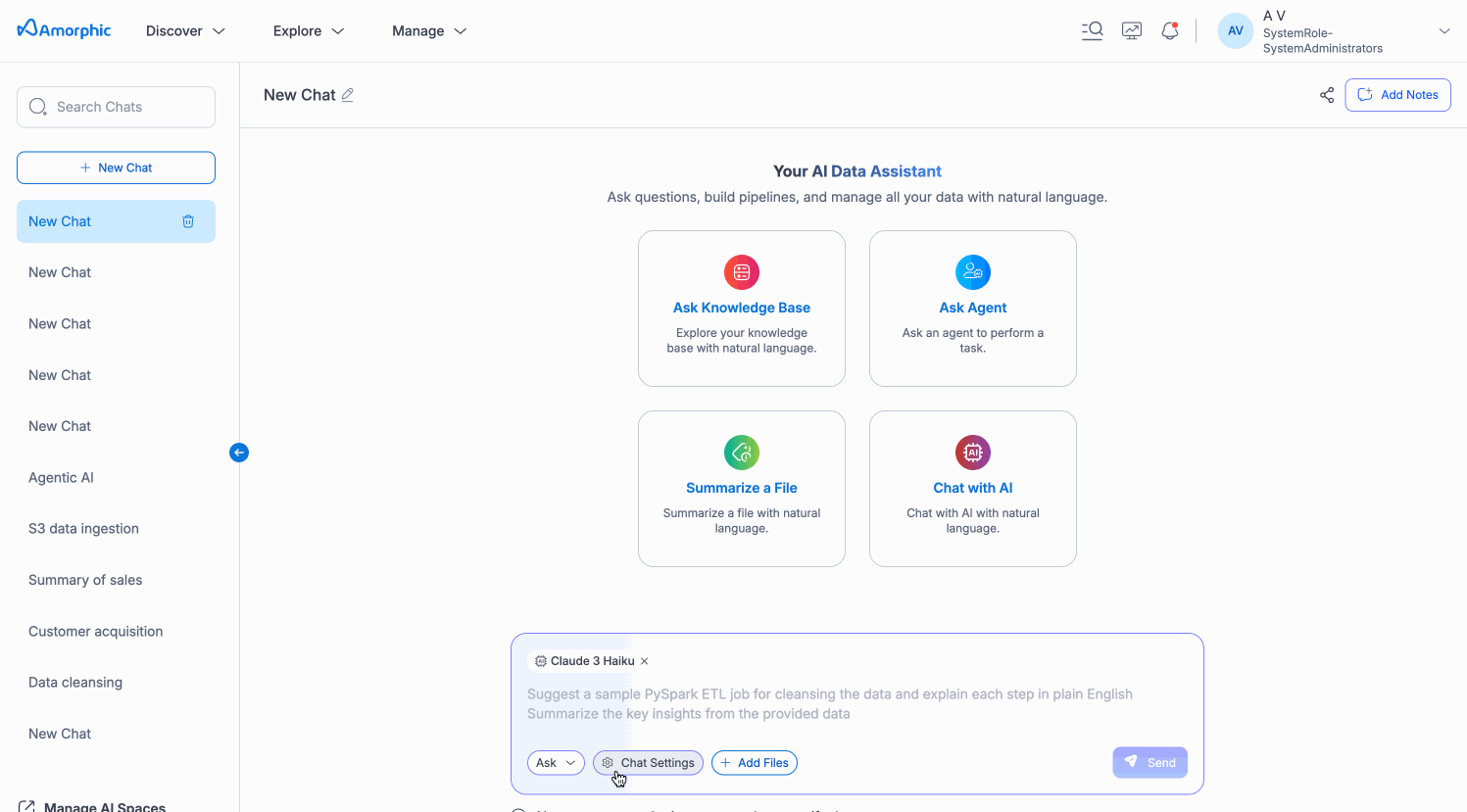
Managing Chats
View All Chat Sessions
- Access your chat history from the chats panel on the left sidebar
- Chats are organized chronologically with the most recent conversations at the top
- Each chat session displays its name
Resume Previous Conversations
- Click on any chat from the history to continue the conversation
- Full context and history are preserved
- Upload history and file attachments remain accessible
Delete Sessions
- Remove unwanted chats from your history
- Deletion is permanent and cannot be undone
- Associated files are also removed
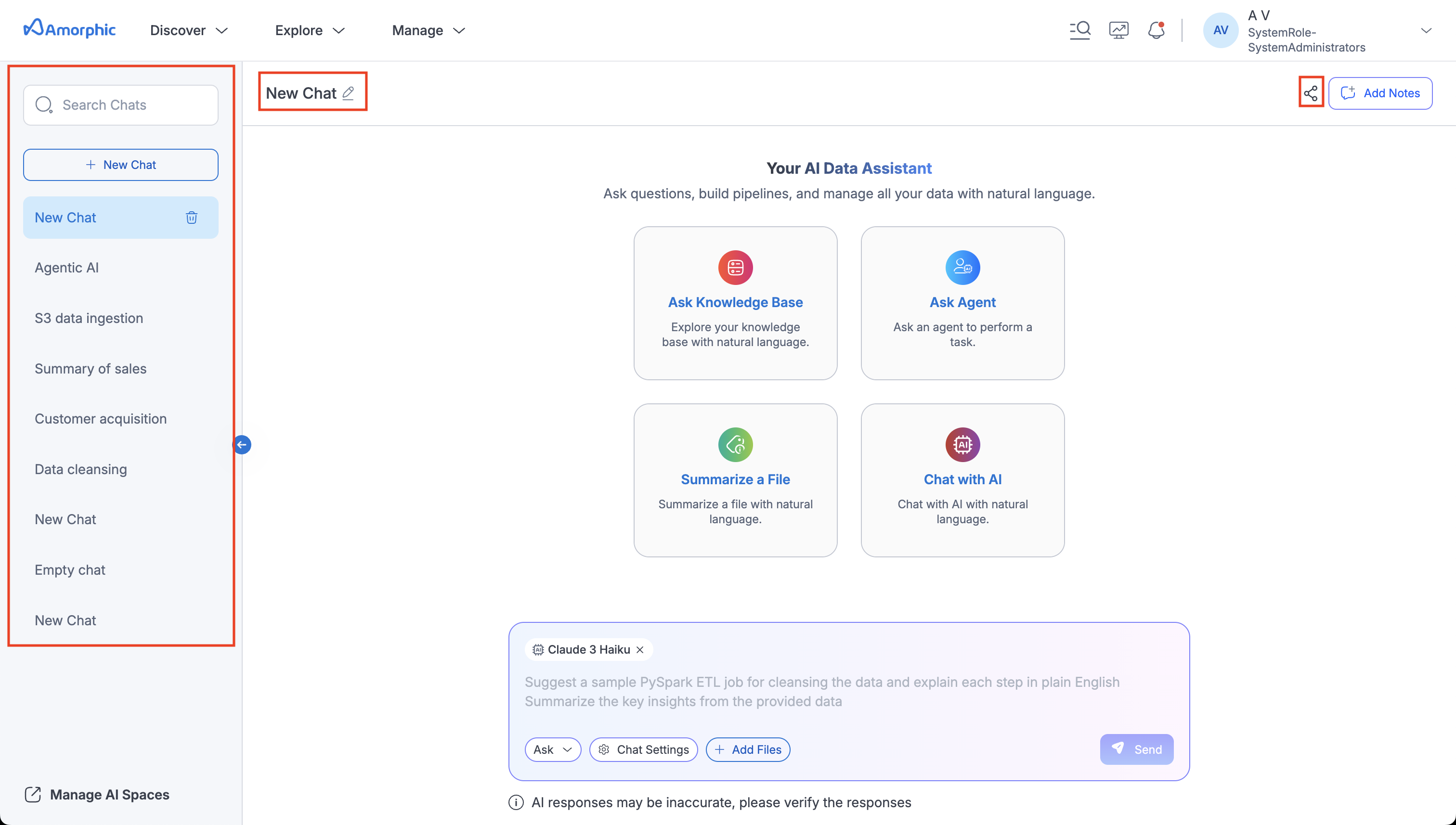
Notes and Documentation
The chats interface provides the notes functionality to capture and organize important information from your conversations:
Creating Notes
- Custom Notes: Create personalized notes based on chat responses
- Copy and Format: Extract and format important information for later reference
- Rich Text Storage: Store formatted text with styling, links, and structure
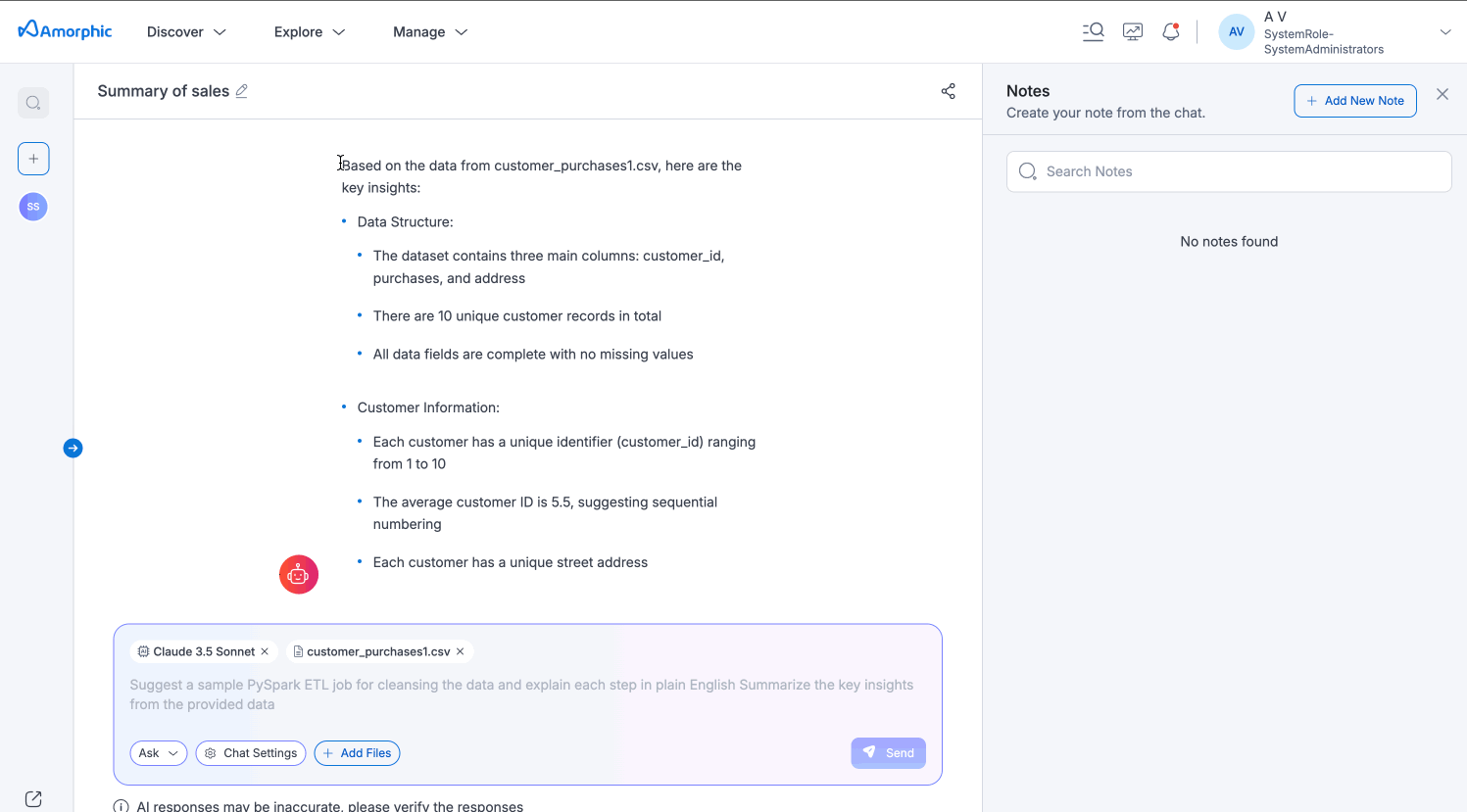
Notes Management
The Notes panel, located on the right side of the chat interface, displays all notes that are accessible to you. This centralized view allows you to quickly browse, organize, and manage all your conversation insights in one place.
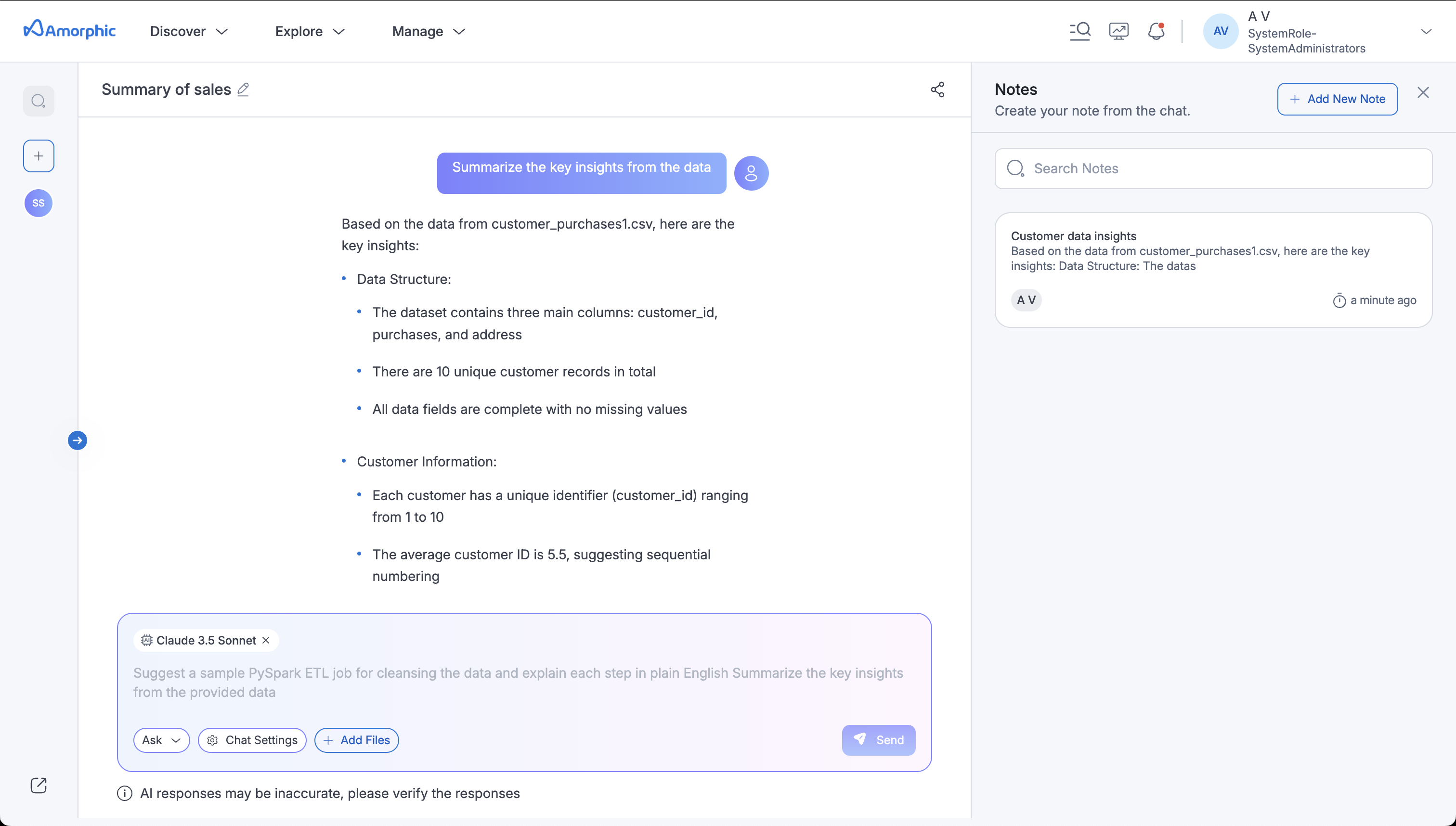
Managing Your Notes
Once you've created notes from your chat conversations, you can perform the following operations:
Update Notes
- Edit Content: Modify existing notes to add more information or correct details
- Format Changes: Update formatting and structure of saved notes
Delete Notes
- Remove Unwanted Notes: Delete notes that are no longer needed
- Permanent Deletion: Notes are permanently removed from your workspace
Share Notes
- Team Collaboration: Share notes with other users in your organization
- Insight Sharing: Collaborate on important conversation insights with colleagues
- Permission Control: Grant read or edit permissions to team members for specific notes